# Troubleshooting Common Issues
This doc describes some common solutions for fixing issues with pipedream.com (opens new window) or with a specific workflow.
# A feature isn't working on pipedream.com
If you're seeing an issue with pipedream.com (opens new window) (for example, the site won't load, or you think you've found a bug), try each of the following steps, checking to see if they fix the problem:
Hard refresh (opens new window) pipedream.com in your browser.
Log out of your pipedream.com account, and log back in.
Disable your browser extensions (opens new window) or use features like Chrome Guest mode (opens new window) to browse pipedream.com without any existing extensions / cookies / cache.
If you're still seeing the issue after trying these steps, please report a bug (opens new window).
# My workflow isn't working
If you're encountering a specific issue in a workflow, try the following steps, checking to see if they fix the problem:
Make a trivial change to your workflow, and Deploy your workflow again.
Try searching the community (opens new window) or the
pipedreamGitHub repo (opens new window) to see if anyone else has solved the same issue.Copy your workflow to see if the issue persists on the new workflow.
If you're still seeing the issue after trying these steps, please reach out in the community (opens new window).
# Why am I seeing more than one invocation charged each time my workflow runs?
Pipedream counts an invocation each time a workflow or event source is triggered by an incoming event.
If an event emitted by an event source triggers a single workflow, that will count as two invocations: one for the source, and one for the workflow. In other words, source and workflow execution is distinct: each counts invocations on its own.
Your workflow's memory settings also impact the number of invocations you're charged for each workflow execution. Read more here.
To see your invocations broken out by resource, visit https://pipedream.com/settings/billing?invocationsByResource=1 (opens new window). This will show you the invocations charged for your workflow, event source, or other resources.
# Why is my trigger not emitting events?
Most Pipedream sources fall into one of two categories: webhook-based or timer-based.
# Webhook-based instant sources
- These sources will get triggered immediately. But because events come in in real-time, most will not automatically fetch historical events upon creation.
- To surface test events in your workflow while building, you'll need to generate an eligible event in the selected app.
- For example, if you've configured the "Message Updates (Instant) (opens new window) Telegram source, you'll need to send a message in the Telegram account you've selected in order for an event to appear.
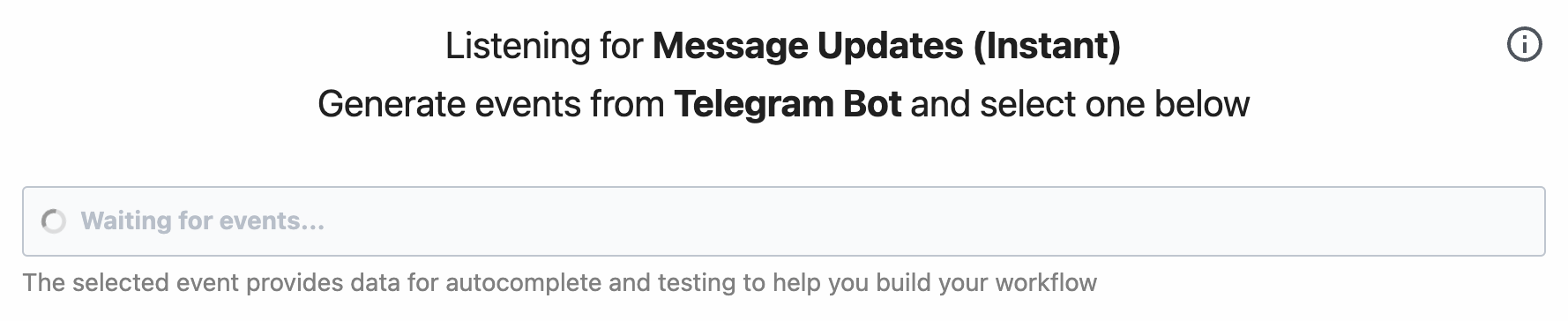
- Sources for apps like Telegram (opens new window) and Google Sheets (opens new window) use webhooks and get triggered immediately.
# Timer-based polling sources
- These sources will fetch new events on a regular interval, based on a schedule you specify in the trigger configuration.
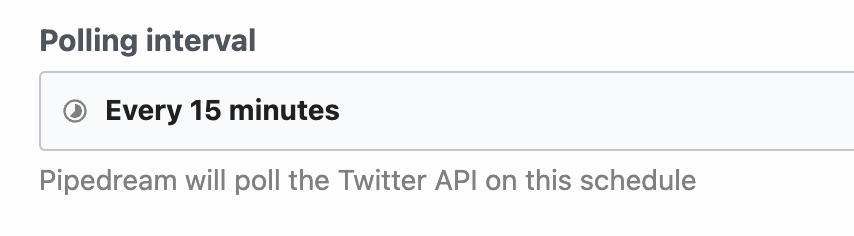
- In most cases, Pipedream will automatically fetch recent historical events to help enable easier workflow development.
- Sources for apps like Twitter (opens new window) and Spotify (opens new window) require we poll their endpoints in order to fetch new events.
# Where do I find my workflow's ID?
Open https://pipedream.com (opens new window) and visit your workflow. Copy the URL that appears in your browser's address bar. For example:
https://pipedream.com/@dylburger/p_abc123/edit
Your workflow's ID is the value that starts with p_. In this example: p_abc123.
# Where do I find my event source's ID?
Open https://pipedream.com/sources (opens new window) and click on your event source. Copy the URL that appears in your browser's address bar. For example:
https://pipedream.com/sources/dc_abc123
Your source's ID is the value that starts with dc_. In this example: dc_abc123.
# Warnings
Pipedream displays warnings below steps in certain conditions. These warnings do not stop the execution of your workflow, but can signal an issue you should be aware of.
# This step was still trying to run code when the step ended. Make sure you await all Promises, or promisify callback functions.
See the reference on running asynchronous code on Pipedream.
# Pipedream Internal Errors
Pipedream sets limits on runtime, memory, and other execution-related properties. If you exceed these limits, you'll receive one of the errors below. See the limits doc for details on specific limits.
# Invocations Quota Exceeded
On the Developer (free) tier, Pipedream imposes a limit on the daily invocations across all workflows and sources. If you hit this limit, you'll see an Invocations Quota Exceeded error.
Paid plans, like the Professional Tier, have no invocations limit. Upgrade here (opens new window).
# Runtime Quota Exceeded
On the Developer (free) tier, Pipedream imposes a limit on the daily compute time across all workflows and sources. If you hit this limit, you'll see a Runtime Quota Exceeded error.
Paid plans, like the Professional Tier, have no compute time limit. Upgrade here (opens new window).
# Timeout
Event sources and workflows have a default time limit on a given execution. If your code exceeds that limit, you may encounter a Timeout error.
To address timeouts, you'll either need to:
- Figure out why your code is running for longer than expected. It's important to note that timeouts are not an issue with Pipedream — they are specific to your workflow. Often, you're making a request to a third party API doesn't respond in the time you expect, or you're processing a large amount of data in your workflow, and it doesn't complete before you hit the execution limit.
- If it's expected that your code is taking a long time to run, you can raise the execution limit of a workflow in your workflow's settings. If you need to change the execution limit for an event source, please reach out to our team (opens new window).
# Out of Memory
Pipedream limits the default memory available to workflows and event sources. If you exceed this memory, you'll see an Out of Memory error.
This can happen for a variety of reasons. Normally, it can occur when you try to load a large file or object into a variable / memory. Where possible, consider streaming the file to / from disk, instead of storing it in memory, using a technique like this.
You can raise the memory of your workflow in your workflow's Settings.
# Rate Limit Exceeded
Pipedream limits the number of events that can be processed by a given interface (e.g. HTTP endpoints) during a given interval. This limit is most commonly reached for HTTP interfaces - see the QPS limits documentation for more information on that limit.
This limit can be raised for HTTP endpoints. Reach out to our team (opens new window) to request an increase.
# Request Entity Too Large
By default, Pipedream limits the size of incoming HTTP payloads. If you exceed this limit, you'll see a Request Entity Too Large error.
Pipedream supports two different ways to bypass this limit. Both of these interfaces support uploading data up to 5TB, though you may encounter other platform limits.
- You can send large HTTP payloads by passing the
pipedream_upload_body=1query string or anx-pd-upload-body: 1HTTP header in your HTTP request. Read more here. - You can upload multiple large files, like images and videos, using the large file upload interface.
# Function Payload Limit Exceeded
The total size of console.log() statements, step exports, and the original event data sent to workflows and sources cannot exceed a combined size of 6MB. If you produce logs or step exports larger than this - for example, passing around large API responses, CSVs, or other data - you may encounter a Function Payload Limit Exceeded in your workflow.
Often, this occurs when you pass large data between steps using step exports. You can avoid this error by writing that data to the /tmp directory in one step, and reading the data into another step, which avoids the use of step exports and should keep you under the payload limit.
Pipedream also compresses the function payload from your workflow, which can yield roughly a 2x-3x increase in payload size (somewhere between 12MB and 18MB), depending on the data.
# JSON Nested Property Limit Exceeded
Working with nested JavaScript objects that have more than 256 nested objects will trigger a JSON Nested Property Limit Exceeded error.
Often, objects with this many nested objects result from a programming error that explodes the object in an unexpected way. Please confirm the code you're using to convert data into an object is correctly parsing the object.
# Event Queue Full
Workflows have a maximum event queue size when using concurrency and throttling controls. If the number of unprocessed events exceeds the maximum queue size, you may encounter an Event Queue Full error.
Paid plans (opens new window) can increase their queue size up to 10,000 for a given workflow.
